Our Insurer
Your True Traveller Policy is insured by Inter Partner Assistance S.A., which is part of the AXA Group, one of the world’s largest insurance companies.

Choose your dates of cover?
Your True Traveller Policy is insured by Inter Partner Assistance S.A., which is part of the AXA Group, one of the world’s largest insurance companies.

If you’ve already started travelling, and you previous insurance has run out, or you simply forgot before you left to take out travel insurance, you can simply apply online and get cover immediately.
Do however note, if you have already lost an item of baggage, have already seen a medical professional or are feeling ill or have been injured and about to see a medical professional, then we can’t help. Insurance is there to assist you in the event that something may happen, not for things which have already happened.
Your Traveller Policy includes 92 activities as standard, which includes Bungee Jumping, Horse Riding, Safari Touring, Scuba diving to 18M and lots more activities you may end up partaking in on your trip. We even include non-manual work if you’re on a Working Holiday, and include bar and restaurant work as well.
We have our Adventure, Extreme and Ultimate Activity Packs you can select when you apply for your Insurance with us, which covers even more activities, to even include Rock Climbing, Trekking to unlimited altitudes as well as light manual labour again if you’re on a Working Holiday.
If you have an accident on your trip and end up in Hospital, AXA Assistance has a team of multi-lingual staff and medical professionals on duty, 24 hours a day, 7 days a week.
You can call them from overseas on +44 20 7985 7446, or if you’re in the USA or Canada, you can also call toll free on 1 800 986 6380.
They will be able to assist you and get your medical bills paid, and in cases where it’s medically necessary, arrange to fly you back home for further medical attention.
The Traveller Pack is included as standard on all our policies. However you can upgrade to more adventurous activities to ensure you are covered when undertaking these activities. If there’s an activity not listed, just contact us and we will see if we can get it included for you.
| Traveller Pack | |
|---|---|
| Abseiling | Aerobics |
| Archery | Athletics |
| Badminton | Ballet |
| Banana Boating | excludes Flying Fish | Baseball |
| Basketball | Black Water Rafting (grades 1-3) |
| Bowls | Bungee Jumping (2 jumps) |
| Camel riding (day tour) | Canoeing (inland/ coastal – grades 1-3) |
| Caving (sightseeing/ tourist attraction) Recreational Visit only | Cheerleading and Baton Twirling (excludes stunts) |
| Clay pigeon shooting | Cricket |
| Croquet | Cruising (Cruise Ship) |
| Curling | Cycling (incidental to the trip) including e-bikes |
| Cycling (on an organised tour) | Dodge Ball |
| Dragon Boating (inland/ coastal waters) | Dune Bashing |
| Walking with Elephants (Riding Elephants not covered) | Field Hockey |
| Fitness Training | Fishing (inland/ coastal waters) - Sports/ Leisure fishing only – no commercial or rock fishing |
| Floorball | Flying (as a fare paying passenger in a licenced scheduled or chartered aircraft or helicopter) |
| Football (Soccer) | Go Karting |
| Golf | Gymnastics |
| Horse riding (leisure/ social/ non-competitive) - No racing/ jumping | Hot Air ballooning |
| Ice skating (indoor) | Ice skating (outdoor) on a commercially managed rink |
| Jet boating (inland/ coastal waters) | Jet skiing (inland/ coastal – grades 1-3) |
| Kayaking (inland/ coastal – grades 1-3) | Kite boarding (on land or water) |
| Lacrosse | Martial Arts training (non-contact) |
| Motorcycling (on road under 125cc) (1) – No Motorcycle Touring | Netball |
| Non Manual/ Clerical Work (2) | Orienteering |
| Outdoor endurance courses up to 3 miles | Outward Bound Pursuits |
| Paint Balling/ Airsoft | Parachuting (1 jump) |
| Parasailing/ Parascending (Over water) | Racquetball |
| Rifle range/ Sports shooting | River Boarding/ Hydro Speeding (grades 1-3) |
| Roller Skating/ Rollerblading | Rounders |
| Rowing/ Sculling (inland/ coastal waters – no white water) | Running/ Jogging (up to half marathon distance) |
| Safari Travel | Sandboarding/ Sand Skiing |
| Sailing (inland/ coastal waters) | Scuba Diving (up to 18 metres in depth) |
| Segway Tours (Helmet must be worn) | Skateboarding (ramp, half pipe, skate park, street) | excludes Electric Skateboarding |
| Snorkeling | Snowshoeing (Flat Terrain) |
| Softball | Speed Boating (inland/ coastal waters – no white water) |
| Squash | Stand up Paddle Surfing/ Paddle Boarding |
| Surfing | Swimming (pool; enclosed, inland/ coastal waters) |
| Swimming with Dolphins/ Whales/ Whale Sharks | Table Tennis |
| Tandem Skydive (1 jump) | Tennis |
| Trampolining | Trekking up to 3,000 metres |
| Triathlon up to Sprint Distance | Tubing on rivers (grades 1-2) |
| Ultimate Frisbee | Volleyball |
| Wall Climbing (Man-made Climbing Walls) – No soloing | Water Polo |
| White Water Rafting (grades 1-3) | Windsurfing (inland/ coastal) |
| Yoga | Zip Lining |
| Adventure Pack | |
| Aerial Safari | Bicycle Polo |
| Black Water Rafting (grades 4-5) | Bouldering – No soloing |
| Boxing (training only) | Bungee Jumping (3 or more jumps) |
| Camel Trekking (overnight/ main mode of transport) | Canyon Swinging |
| Canyoning | Canoeing (inland/coastal – grades 4-5) |
| Cheerleading and Baton Twirling (includes stunts) | Dirt Boarding |
| Dogsledding (on recognised trails) | Fencing |
| Fishing (outside coastal waters/ deep sea) – Sport/ Leisure Fishing only | Fly By Wire |
| Glacier Walking | Horse riding (overnight/main mode of transport) |
| Kayaking (inland/coastal – grades 4-5) | Kite Buggy |
| Land Surfing | Marathons |
| Martial Arts - Judo/ Karate /Jiu-Jitsu only (training only) | Motorcycling (on road over 125cc) (3) – No Motorcycle Touring |
| Mountain Biking (MTB trail grades Green/Blue) | Open water swimming with support boat (above 5˚C) |
| Outdoor endurance courses up to 8 miles | Outrigger canoeing (inland/ coastal waters) |
| Quad Biking (Helmet must be worn) | Permitted Manual Work (4) |
| Rock Climbing (outdoor/traditional/sport climbing/bolted/aid climbing). Excludes Sea Cliff/Ice Climbing/Big Walling over 450M | Roller Hockey |
| Sailing (outside coastal waters) | Scuba Diving (up to 40 metres in depth) |
| Shark Cage Diving | Spearfishing |
| Trekking up to 4,600 metres (N) | Triathlon to Middle Distance /Half Ironman |
| Via Ferrata (schall scale A-C) | Volunteering (6) |
| Water Skiing/ Wakeboarding/ Wake Skating (No jumping) | White Water Rafting (grades 4-5) |
| Zorbing | |
| Extreme Pack | |
| American Football | Australian Rules Football (AFL) |
| Caving / Potholing (as part of a group, not ice; known routes only) | Coasteering |
| Cycling - BMX | Flying (as pilot or passenger of a private light aircraft) - No Stunt/ Aerobatics or Commercial flying. |
| Gaelic Football | Gliding |
| Horse Riding (Equestrian, Dressage, Show Jumping, Eventing) | Hurling |
| Kite Wing (land, water only) | Motorcycling/Trail Biking (off-road under 250cc) (7) – No Motorcycle Touring/ No Motocross |
| Mountain Biking (MTB Trail Grade Red) | Outdoor endurance courses up to 13 miles |
| Ranching and Ranch activities | Roller Derby |
| Rugby (League/ Union) | Scuba Diving (up to 50 metres in depth) |
| Tandem Paragliding (1 flight) | Trapeze/ High Wire/ Aerial Silks |
| Trekking over 4,600 metres (8) (N) | Via Ferrata (schall scale D-E) |
| Water Skiing (Barefoot) | Wrestling/Sumo Wrestling |
| Ultimate Pack | |
| Climbing (Ice) – No soloing. | Hang Gliding |
| Mountaineering to 6,000M with (with ropes, picks or specialist climbing equipment). (N) | Parachuting – More than 1 Jump | excludes Base Jumping |
| Paragliding/Parapenting | Parasailing/Parascending |
| Polo/Polocrosse | Sea Cliff Climbing – No soloing |
| Powerbocking | Skydiving/Tandem Skydiving – More than 1 Jump |
| Triathlon to Full Distance /Ironman | Ultramarathon – Max distance 250km /No Polar Cover |
(1) Note you must have the correct licence in your Country of Residence to drive a motorcycle or cover is not available. If you are from the UK, you are only covered if you have either a full Motorcycle Licence, or in the absence of that you have taken a Compulsory basic training (CBT) course in the past two years. A helmet must be worn when riding a motorbike.
(2) Non Manual/Clerical Work means professional, clerical or administrative work or working as a classroom teacher, classroom assistant, au pair, child-minder, bar and restaurant work.
(3) Note you must have the correct motorbike licence in your Country of Residence to drive a motorcycle or cover is not available. A helmet must be worn when riding a motorbike.
(4) Permitted Manual Work means general farm work and fruit picking. This includes driving tractors and other similar farm vehicles so long as you comply with any appropriate license requirements; doctor, nurse, midwife and care work (including medical elective trips but not dental elective); light building and DIY e.g. painting, decorating or basic construction work using light power tools only. Permitted Manual Work is not covered if it involves the use of plant/trade/industrial machinery, non-domestic power tools or working at a height of over 2 metres.
(6) Volunteering means your participation in community or wildlife based conservation/project work when arranged by a professional organisation. This may include caring, teaching or nursing. It may also cover community/charity based supervised building/renovation projects or other Permitted Manual Work, provided the activity does not involve the use of plant/trade/industrial/agricultural machinery (other than tractors), non-domestic power tools or working at a height of over 2 metres.
(7) Note you must have the correct motorbike licence in your Country of Residence to drive a motorcycle or cover is not available. A helmet must be worn when riding a motorbike.
(8) Trekking over 4,600 metres exclude rock climbing at altitude. This is covered by Mountaineering in the Ultimate Pack. However, trekking will include peaks such as Mera Peak and Island Peak in Nepal, as these are treks and no mountaineering skills are required for these summits.
(N) If travelling to Nepal, you must also select the Trekking in Nepal option.
Please Note: The above list of activities is subject to the full policy terms and conditions which we suggest you read to ensure you are happy with the cover you elect to arrange.
Can I take out this Insurance if I’m already abroad?
If you are normally a resident of the UK or Europe and your insurance has run out, you may take out cover online with us for Single Trip policies. This is on the understanding that nothing has occurred at the time of taking out the cover which has led to a claim or may lead to a potential claim. Obviously, this insurance will not pay for your belongings if you’ve already lost them, medical bills if you’ve already incurred them or any other events known to exist at the time of arranging cover which might give rise to a subsequent claim. Note, purely as an anti-fraud measure, there is no cover in the first 48 hours after you’ve taken out your policy, except of course in the case where you suffer an injury as a result of an accident.
Please note if you are already travelling, you MUST select this option otherwise your Policy is not valid.
If I take out Insurance and get ill, where will I get repatriated to?
In the unlikely event of this happening, you will be repatriated back to your home country as long as the appropriate geographic premium has been paid and it has been agreed by the 24 hour Emergency Medical Assistance Service.
Please Note: The above FAQs are subject to the full policy terms and conditions which we suggest you read to ensure you are happy with the cover you elect to arrange.
Your Country of Residence is the country where you:
Note if you have recently been travelling, we do not have any minimum residency requirements. This means, for example, if you are a British Passport holder and have right of abode in the UK, we are not concerned as to how many months in the past year you have been in the UK provided at the time of arranging this insurance you fulfil all the requirements as set out above.
The Start Date is the date you leave your home to start your trip, or the date you want cover to start if you're already travelling.
The End Date is the date the policy will expire, so select the date you expect to return home, or the date you expect to reach your destination if you only need one-way cover.
Please enter your age that you are today. For infants aged under 1, please enter 0 as the age.
Please select where you are travelling to.
Please choose your country of residence.
Please enter your age.
Please add the age textbox through spinner plus sign to enter traveller age.
Age cannot be zero.
Caution - Age Check
You have entered the ages of all travellers as below 18 years of age. If this is a mistake please go back and correct this error so you can complete your application.
If the ages should all be under 18 years, please note to enter any sort of financial contract the individual purchasing the insurance must be 18 years of age or older.
By continuing, you are confirming that you are a parent or legal guardian on behalf of the child to be insured.
Please check already travelling checkbox.
Important Notice
We can offer travel insurance for you if you've left home and already travelling but only on the strict understanding that nothing has already happened which has led to a claim or may lead to a potential claim.
This means, for example, that if you have already lost an item of baggage, have already seen a medical professional or are feeling ill or have been injured and about to see a medical professional, then this policy will not pay for any part of any claim, and any claim attempted in such situations may be treated as fraud, which is a criminal offence.
To prevent fraudulent claims, cover will not commence until 48 hours after the policy has been purchased, and any illness or injury occurring in this waiting period will be considered a pre-existing condition and will not be covered. However, should you suffer a serious injury in an accident in this 48-hour period, which is verifiable by an Independent Witness, then you will be covered from the date cover commenced.
Note there is no 14-day cooling off period when already travelling overseas so no refund of premium will be made in the event you cancel the policy.
Sorry, the maximum length of a policy you can have is limited to 366 days if you are 50 years or age or more. Please amend your End date to in order to get a quote.
Please amend your end date accordingly, and remember it's always possible to extend cover with us even if you're still travelling at the end of this period.
Sorry, the maximum length of a policy you can have is limited to 548 days if you are 36 years or age or more. Please amend your End date to in order to get a quote.
Please amend your end date accordingly, and remember it's always possible to extend cover with us even if you're still travelling at the end of this period.
Sorry, the maximum length of a policy you can have is limited to 548 days (18 months). Please amend your End date to in order to get a quote.
Please amend your end date accordingly, and remember it’s always possible to extend cover with us even if you’re still travelling at the end of this period.
Note: If you need 2 years cover, please change your destination to Worldwide including USA & Canada.
Sorry, the maximum length of a policy you can have is limited to 731 days (24 months). Please amend your End date to in order to get a quote.
Please amend your end date accordingly, and remember it’s always possible to extend cover with us even if you’re still travelling at the end of this period.
Sorry, you can only start a policy with a commencement date up to 364 days from today’s date, so please amend your start date.
Sorry, but since most of our insurances are for adventurous activities or for backpackers, the maximum age we are able to insure to is 65, as for our sort of business mix, we’re unable to get rates from Underwriters for ages above this.
For residents of the UK, we recommend you telephone Goodtogoinsurance.com on 0330 024 9949 as they can insure persons aged 66 and above.
Goodtogoinsurance.com is a trading name of Ancile Insurance Group Limited, which is authorised and regulated by the Financial Conduct Authority (FRN 471641).
For residents of Europe, we recommend you contact your local AXA Insurance office.
Sorry, but since the majority of our insurances are for adventurous activities or for backpackers, the maximum age we are able to insure to is 65, as for our sort of business mix we’re unable to get rates from Underwriters for ages above this.
We don't know of any travel insurer who will offer cover to any persons aged 66 or more who are already travelling, so we suggest you contact your current insurer to see if they will extend your current cover.
Please select the travelling start date.
Please select the travelling end date.
Regulatory Notice
Please note that this website, all documentation and communication in relation to this policy is available in the English Language only.
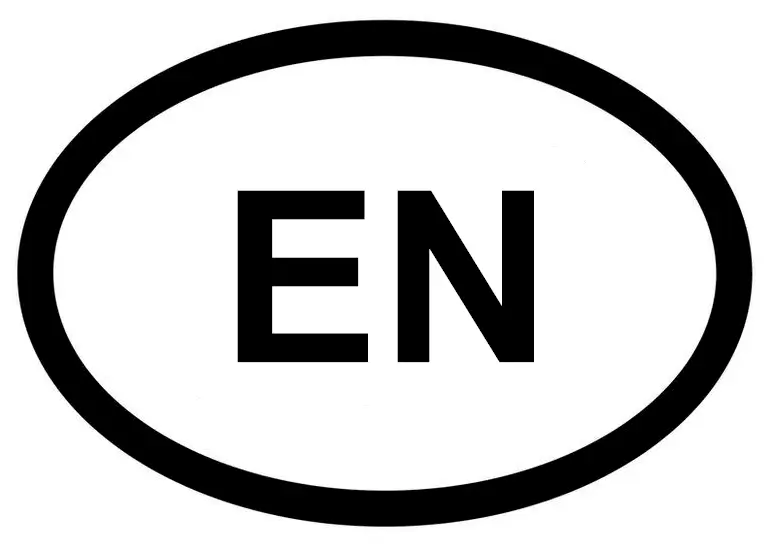
Important Notice
We have detected that you are using a computer which doesn't appear to be located in your Country of Permanent Residence.
Please be aware that you must choose the "Already Travelling" option on this page to ensure your policy is valid. Without the Already Travelling endorsement shown on your Policy, the policy is simply not valid and claims may be declined.
You may of course be purchasing this insurance for someone else, or you may be using a Corporate Internet routing through another country which we cannot detect, so if that is the case then please contact The True Traveller by telephone where one of our operators will be pleased to assist.
The start date of your insurance is in the past. Please correct the start date.
All True Traveller policies include medical, cancellation and curtailment cover for Coronavirus.
For further information about the Coronavirus and your True Traveller policy, please go to the Coronavirus FAQs on our website.
If you have any of the pre-existing medical conditions listed below you are automatically covered on this insurance and you do not need to declare any of these conditions.
Provided the following requirement is met, the list of automatically covered medical conditions are:
Note your travel insurance will not pay for any medication or treatment which may be required to be continued during your trip to control any of these Automatically Accepted Pre-Existing Medical Conditions, for example the costs of Inhalers if you suffer from Asthma, or the cost of your regular check-ups you may need to have to monitor Diabetes. However, your travel insurance will cover the cost of any emergency medical treatment which may be required because of a change in your condition.
| Acne |
| Allergies limited to Rhinitis, Chronic Sinusitis, Eczema, Food Intolerance and Hay Fever |
| Arthritis (the affected person must be able to walk independently at home without the use of mobility aids) |
Asthma, providing that you:
|
| Bell's Palsy |
| Benign Positional Vertigo |
Breast Cancer/Prostate Cancer provided you:
|
| Bunions |
| Carpal Tunnel Syndrome |
| Cataracts |
| Coeliac Disease |
| Congenital Blindness |
| Congenital Deafness |
| Cystitis (providing there is no ongoing treatment) |
| Dry Eye Syndrome |
| Eczema |
| Enlarged Prostate (benign only) |
| Essential Tremor |
| Folate Deficiency |
| Gastric Reflux |
| Glaucoma |
| Goitre |
| Gout |
| Hiatus Hernia |
| Incontinence |
| Insulin Resistance |
| Irritable Bowel Syndrome (IBS) |
| Ligament or tendon injury (provided you are not currently being treated). |
| Macular Degeneration |
| Meniere's Disease |
| Migraine |
| Nocturnal Cramps |
| Osteopaenia |
| Osteoporosis |
| Pernicious Anaemia |
| Plantar Fasciitis |
| Raynaud's Disease |
| Sleep Apnoea |
| Sinusitis (providing there is no ongoing treatment) |
| Solar Keratosis |
| Tinnitus |
| Trigeminal Neuralgia |
| Trigger Finger |
| Underactive Thyroid (Hypothyroidism) |
| Varicose veins in the legs |
| Vitamin B12 Deficiency |
Please Note: The above FAQs are subject to the full policy terms and conditions which we suggest you read to ensure you are happy with the cover you elect to arrange.
The policy definition of an Immediate Relative is Mother, father, sister, brother, wife, husband, daughter, son, grandparent, grandchild, parent-in-law, son-in-law, daughter-in-law, sister-in-law, brother-in-law, step-parent, step-child, step-brother or step-sister.
The amount we pay you for lost, stolen or damaged baggage depends on how long you've owned each item you're claiming for. We'll pay the full purchase price for anything less than year old. For older items, the table below shows how much we'll deduct from the amount claimed.
Note: Items over 12 months old are subject to wear and tear deductions.
| Item | Applicable depreciation | Maximum depreciation |
| Clothing | 10% per year | No limit |
| Designer bags, wallets and purses | 10% per year | 50% |
| Non-designer bags, wallets and purses | 10% per year | No limit |
| Cosmetics, toiletries and perfumes | 50% per year | No limit |
| Jewellery | 5% per year | 25% |
| Electric equipment (laptops, mobile phones etc.) | 10% per year | 60% |
| Winter Sports and Golf Equipment | 20% per year | No limit |
| Everything else | 10% per year | No limit |